با سلام
من شنیدم آلتیوم قابلیت Auto Placer داره که خودش چیدمان میکنه قطعاتو ولی خودم تا حالا ندیدم
گفتم این تاپیکو ایجاد کنم شاید کسی دیده باشه یا باش کار کرده باشه ما هم یاد بگیریم
اگر کسی با Auto Placer کار کرده ممنون میشم آموزششو اینجا بذاره
من شنیدم آلتیوم قابلیت Auto Placer داره که خودش چیدمان میکنه قطعاتو ولی خودم تا حالا ندیدم
گفتم این تاپیکو ایجاد کنم شاید کسی دیده باشه یا باش کار کرده باشه ما هم یاد بگیریم
اگر کسی با Auto Placer کار کرده ممنون میشم آموزششو اینجا بذاره


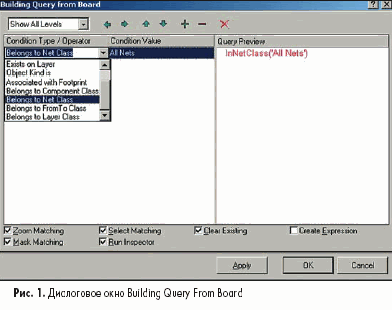
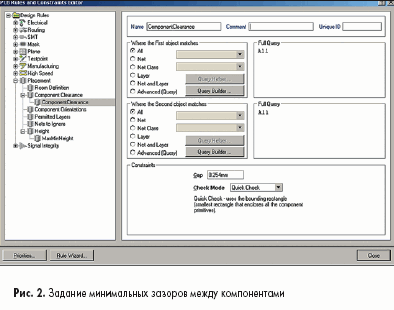
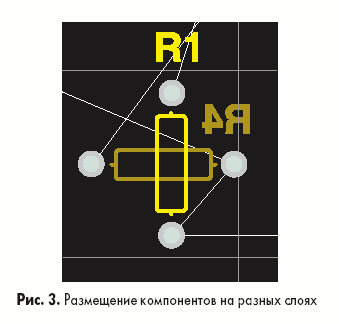
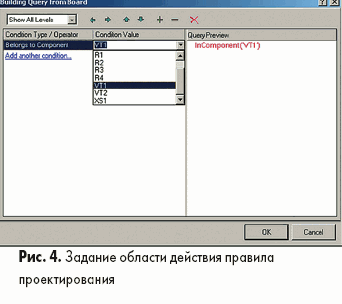
 . To save the results, click OK.
. To save the results, click OK.
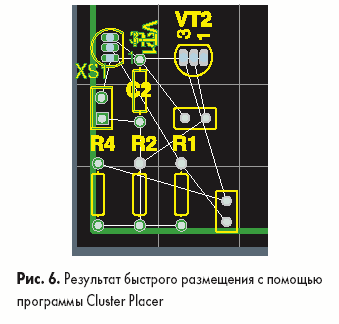
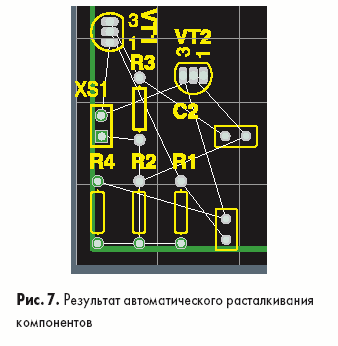

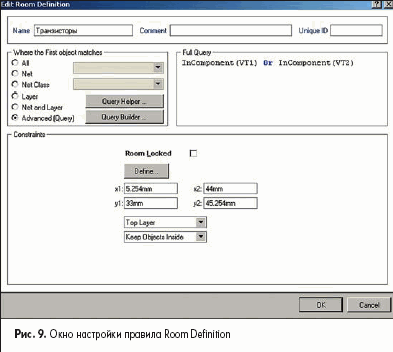
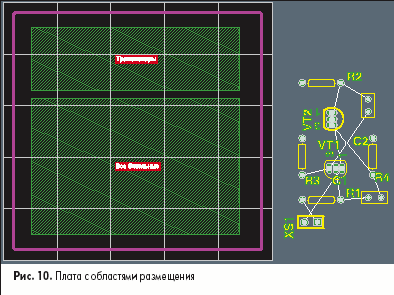
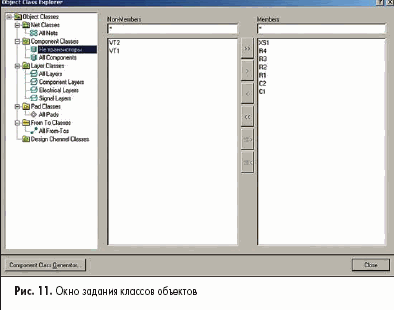
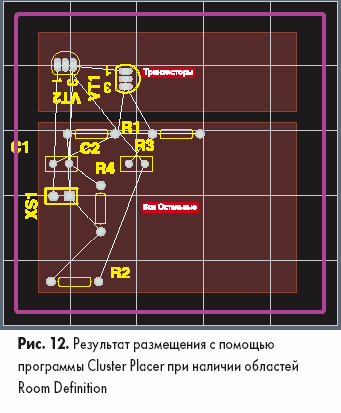

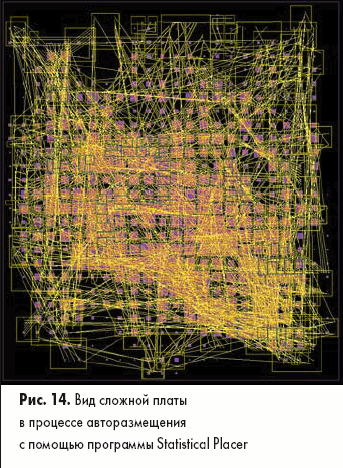




دیدگاه